Ads
Thứ Sáu, 9 tháng 12, 2016
How To Take Partial Screenshot On Any Android Phone
The partial screenshot feature was first rumoured to be unveiled on the android 7.0 Nougat. However there's a high tendency that you can easily enable this feature on your android 6.0 Marshmallow device if only you can use an xposed module by name N-ify. From the on set, taking screenshot on our android phone can be quiet easy since you don't only have to use your hardware button but there are also some third party apps that can allow you to easily take a screenshot on your smartphone.
Taking a partial screenshot and a normal screenshot has there own difference separately... To be more elaborate when you take a normal screenshot on your android phone, it automatically saves on your phone Gallery where you have to manually crop and edit it. But have you ever asked yourself, What if there's an app out there that can enable you take a partial screenshot on your android phone with or without root. If your answer is Yes!, then Screenshot Crop and Share is the answer to your questions and thoughts.
Screenshot crop and share has proved to be one of app that comes in handy when taking a screenshot on our android phone. It's function is to open an overlay after taking a screenshot where you can crop, edit and share (or save) your screenshots immediately after taking it. Enough said already let's venture into the main article.
Install Screenshot Crop & Share
Screenshot crop and share is fully available to be downloaded on the Google Play store and the good news is that it's absolutely free. All thanks to Daniel Hubber who's fully updating this app with tremendous features and he also has a Google+ community where you can give him your feedback about how great this app works.Once you've downloaded and installed the app, locate it from your app drawer and tap on it to open. The first launch of the app will welcome you to a short introduction on how best to use the app. Simply swipe the screen from the left and endeavor to grant it's required permission by tapping the Activate button. Once you're done, hit the Ready button.
Taking A Partial Screenshot
The main interface of Screenshot crop and share doesn't offer much. However there are some options that might require your attention in the app. Thus you can easily explore within those option and choose to enable or disable what you don't fancy. From the user setting, you can also set up the Action Button Colors to your preference.Now when the app is all set, simply exit it and take your first screenshot by pressing and holding the power button and the volume down button. Once the screenshot has been taken, a material design bubble will toolbar will emerge consisting of tools such as edit, share, delete, save and cancel.
Next since our aim here is to take a partial screenshot, we've to select the pencil icon (also known as Edit). Once you've tapped on it, a flexible grid will appear which you can adjust to your preference before hitting the save button. Thus taking the partial screenshot at the process.
The Best Part Of Screenshot Crop & Share
At the bottom of Screenshot crop and share material design bubbles, you will see some essential tools that comes in handy for varieties of purpose such as share, delete, save, erase, ok, revert and other useful features. If you tap on the crop icon, you will gain access to even more features. You can blur out text (paid feature), text recognition (paid feature), instantly get a full view of the screenshot and you can also draw on it.From the side of the crop icon, there's an option that permits you to change the size of the screenshot grid. Thus you can easily make your choice between a circle, a rectangle and a square. The √ icon allows you to zoom in the Screenshot before saving it. And this certainly is one of the best part I like about this app.
Final Verdict
Screenshot crop and share has proven to be the best app that can allow you take partial Screenshot on your android phone. Now you don't have to manually crop your pictures from the app Gallery and with lot's of features added in this app, there's no doubt that it certainly will have to stay permanently on your android phone. The app is smooth and doesn't lag either. Give it a try, partial Screenshot will be what you'd be singing always!..About Me
Được tạo bởi Blogger.
Lưu trữ Blog
-
▼
2016
(95)
-
▼
tháng 12
(39)
- This Tool Allows You To Download Any Netflix Video...
- How To Install Lineage OS 14.1 Nougat 7.1 ROM On G...
- How To Bring Ubuntu Left App Slider Feature On And...
- Telltale Debuts The Walking Dead Season 3 On The G...
- Top 8 Best Keyboard Apps For Android 2017
- Top 5 Best Racing Games For iPhone and iPad 2017
- How To Run iOS Apps On Your Android Phone
- Top 5 Best Barcode and QR Code Scanner Apps For An...
- Top 10 Best Websites To Download PC Games For Free...
- Top 5 Best Christmas Apps and Games For Android 2016
- Top 5 Best Cooking and Recipe Apps For Android
- Nova Launcher Prime Latest v5.0 Beta 10 Final Apk ...
- How To Make Nova Launcher Look & Feel Like Pixel ...
- Download CWM Stock ROM Backup For Infinix Hot X507
- Top 5 Best Apps To Hide Photos & Videos On Android
- How To Install & Run Kali Linux On Your Android Phone
- How To Hide Files, Photos & Videos Inside Calculat...
- AutomateIt Pro apk Latest v4.0.215 Free Download
- How to Create a Flashable Zip File on Android With...
- Steps To Update Huawei Honor 8 To Android 7.0 Noug...
- Top 10 Best Icon Packs For Android 2017
- How To Create Your Own Custom Lock Screen On Android
- Top 5 Best Free Apps To Help Automate Tasks On And...
- How To Root and Unroot Your Android Phone Without PC
- How To Install TWRP Recovery and Root Huawei Mate 9
- Bully: Anniversary Edition Review For Android
- Steps To Update Huawei Mate S (CRR-L09) To B370 Ma...
- You Won't Believe How Much This Top YouTubers Made...
- Top 10 Best Emulators For Android (Free and Paid)
- How To Install TWRP Recovery On Google Pixel & Pix...
- uTorrent Pro - Torrent App Latest Apk v3.27 Free D...
- How To Add Custom Text On The Status Bar In Android
- How To Take Partial Screenshot On Any Android Phone
- Top 10 Best Inspirational and Motivational Apps Fo...
- How To Install Android Apps Not Available In Your ...
- How To Install Incompatible Apps or Games From Goo...
- Improve Performance & Battery Life On Android With...
- Top 10 Best Fighting Games For Android
- Du Battery Saver Review: The Best Battery Saving A...
-
▼
tháng 12
(39)
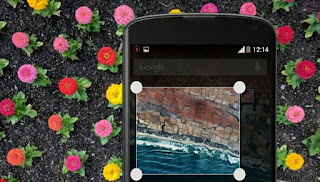

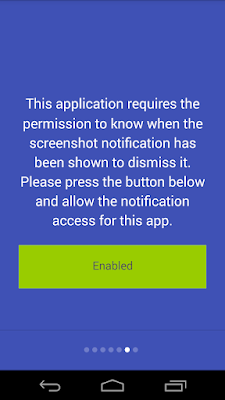
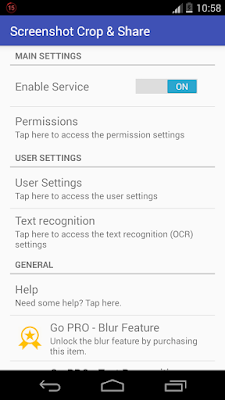
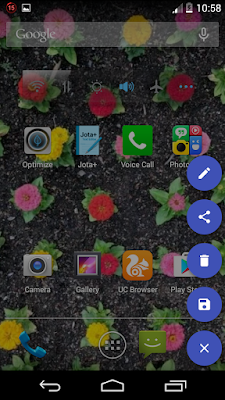
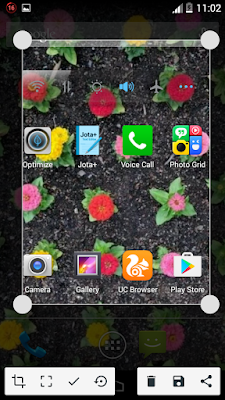

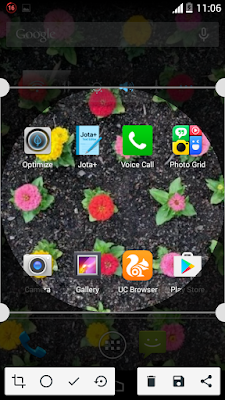
0 nhận xét:
Đăng nhận xét