Ads
Thứ Ba, 22 tháng 11, 2016
How To Monitor CPU Temperature From Android Status Bar
Today we're going to show you how to monitor, show or display CPU temperature from your android status bar. This trick is quiet simple and also it can help you detect when your android device CPU is getting hot right from your status bar.
At the core of every android phone lies the central processing unit or CPU for short. The main function of the CPU is to carry out or signal instruction on your android phone, practically every pieces of activities you perform on your android phone has to pass through the CPU before it can be able to execute your command.
Also Read: 4 Best Android Apps To Monitor Internet Speed & Data Usage.During the time of heavy loads, such as when you're playing games or other activities from your android phone, the CPU of your device tends to overheat due to the activities you're bombarding in it, thus you will experience some lags and overheating on your android phone. However you can simply monitor the CPU temperature from your android device status bar at a glance.
We're going to unveil two ways to monitor CPU temperature from your android device status bar, the first method will practically be for rooted users while the second steps can be done both on rooted and non-rooted android phone.
#1. Monitor CPU Temperature From Android Status Bar (Root)
This method is only for rooted users, as it involves an xposed module in other for you to be able to Monitor CPU temperature from your android device status bar. If you're not rooted, simply scroll down and follow the second instructions.Requirements
- Rooted android device
- Xposed Framework
- Unknown source enable
Step 1: Installing "CPUTemp in Statusbar"
Download and install xposed framework on your android device, open the app and click on the download section from there search for "CPUTemp in Statusbar". Then tap on the result, swipe over to the version tap and click Download.Step 2: Activating " CPUTemp in Statusbar" From Xposed
Now you need to activate the xposed module "CPUTemp in Statusbar" after installing it. From your xposed installer home screen, tap on the Modules section and tick the "CPUTemp in Statusbar". Go back and tap on framework section then perform a Soft reboot to activate changes.Step 3: Configuring " CPUTemp in Statusbar "
Once your phone reboots, the CPU temperature will already be displayed on your device status bar. So let's customize it to look more fancy. Open CPUTemp module from your app drawer, from the first option you can set the interval at which you want your CPU temperature to be updated.Now tap position to change the spot at which you want your CPU temperature to be displayed. By default the CPU temperature is displayed just at the left of your android status bar, however you can position it to the Right, Absolute-Left or leave it on the Left if you prefer.
Next tap on Display as to set the CPU temperature either in Celsius or Fahrenheit. By default it's in Celsius so you can simply change it. Also you can opt not to display the actual unit itself by deselecting the "Show unit".
The Color-Mode is set to Auto by default in other to match your status bar colour automatically, however you can set it to manual and tinker with the color, but if perhaps you choose the temperature colour mode, you can be able to make adjustments to be Low and Middle. Tinker with the colors to your preference.
So this is how to Monitor CPU temperature from the status bar of your android phone using the CPUTemp in Statusbar xposed module.
#2. Monitor CPU Temperature From Android Status Bar (No Root)
If you haven't rooted your android device due to reasons best known to you, then you can also Monitor your CPU temperature with the below guide.Requirements
- Unknown Source enabled
- CPU Temperature
Step 1: Downloading CPU Temperature
CPU temperature is an app developed by moon cakes which enables you to check or monitor your android device CPU temperature right from your statu. So open your Google play store, search for CPU temperature and download it.Step2: Installing & Permitting Usage Access In CPU Temperature
Now after installing the app, you need to permit usage access by toggling the button on the screen. Then you will get to see the home screen which displays the CPU usage, the RAM and battery percentage.Step3: Configuring CPU Temperature
Next you need to head over to the Settings tab , locate and toggle the CPU Temp Overlay option. Now you will see the CPU temperature smiling at your android device status bar.Conclusion
Guess we're here again, so that's the procedure to Monitor CPU Temperature From Your Android Status Bar. With this feature, you will be able to manage your device to avoid overheating. Drop your comments below if you've any queries and also endeavor to share this post.About Me
Được tạo bởi Blogger.
Lưu trữ Blog
-
▼
2016
(95)
-
▼
tháng 11
(47)
- Top 10 Best High Graphics Windows Phone Games 2017
- Samsung Galaxy S8 Release Date, Spec, Features & P...
- Es File Explorer Review: The Best File Manager For...
- Top 10 Best WWE Wrestling Games For Android
- How To Get Paranoid Android Pie Controls & Halo Fe...
- Best Facebook Tricks, Tips and Hacks You Should Know
- Top 7 Best Football Games For Android You Must Play
- How To Enable ListView Animation On Any Android Phone
- How To Customize the Status Bar & Notification Pan...
- Top 5 Best Xposed Modules For Android Lollipop & M...
- How to Launch Favorite Apps From Notification Pane...
- How To Monitor CPU Temperature From Android Status...
- Top 10 Best PPSSPP Games For Android Phones
- How to Increase the RAM of your Android Phone
- Top 8 Best Camera Apps For Android Smartphones
- Top 10 Best Horror Games For Android 2017
- Top 30+ Best Adventure & Action Games For Android
- Infinix Zero 4 and Zero 4 Plus Review, Spec and Price
- How To Unlock Your Android Phone If You Forget The...
- How To Install Floating Windows Feature On Any And...
- How To Enable WhatsApp New Status Feature On Android
- Top 10 Best Custom ROMs For Android 2017
- Top 6 Best File Manager Apps For Android Phones 2017
- How To Hide WhatsApp Images & Videos From Your Pho...
- Tiny Scanner Pro: PDF Doc Scan Apk Latest V3.4.2 F...
- Asphalt Xtreme Offline Mod Apk Latest V1.0.8a Free...
- How To Send Secret & Self Destructive Messages in ...
- Top 10 Best FPS Games For Android & Tablets
- Top 5 Best SEO Optimized Responsive WordPress Theme
- Top 7 Best Ultimate Battery Saver Apps For Android...
- 4 Best Android Apps To Monitor Internet Speed & Da...
- DU Battery Saver PRO & Widgets Apk Latest V3.9.8 F...
- Top 5 Best Free Cricket Games For Android & Tablets
- Apple Wins Pantent For A Bendable iPhone With OLED...
- How To Identify The Template Name A Blogger Is Using
- How To Customize Android Power Menu With More Options
- How To Get The Entire Google Pixel Features & Expe...
- How To Install Google Pixels Boot Animation On Any...
- How To Install The Google Pixels Camera Packed Fea...
- Top 5 Best Andriod Apps To Learn & Speak Different...
- Top 5 Best Android Apps To Identify The Music Play...
- Top 15+ Best Websites To Download Your Favorite Mo...
- List Of All Sony Xperia Apps For Any Android Phon...
- How To Download Korea Drama's & Movies From Dramaf...
- How To Get Google Pixels New Rounded App Icons On ...
- Top 5 Best Screen Recorder Apps For Android
- Top 10 Best Fastest Web Browser Apps For Android D...
-
▼
tháng 11
(47)





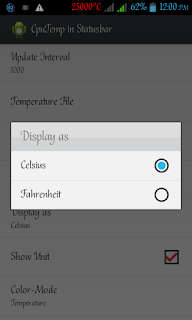




0 nhận xét:
Đăng nhận xét