Ads
Thứ Năm, 17 tháng 11, 2016
How To Install Floating Windows Feature On Any Android Phone
Multitasking are undoubtedly one of the best feature Android users have ever craved to be able to do, they're unique and comes in handy, for example let's say you're watching a YouTube video, and it pops into your mind that you have some important messages to read, you can be able to make the app float on your screen while reading and watching the video at once because this helps to prevent buffering on YouTube videos. Not only that, there are lots of thing you can be able to do after applying this step, for instance you can chat with your friend while playing games, you can watch movies while surfing the web etc.
Also Read: How To Customize Android Power Menu With More Options.The floating window features has been integrated in most of Samsung galaxy Note line device, and also on Paranoid Custom ROMs. However you can experience the sweetness of this feature on your android with just a little tinkering and modifications. We're going to highlight TWO working method to enable this feature on your android phone, the first method will be for those who have rooted there android phone while the second method will be for those who haven't been able to root there device (unrooted users). We're going to be kinky in this post so read carefully.
#1. Rooted Android Phone Method
1. Open the Xposed Installer app you downloaded earlier, click on framework and tap install/update, then reboot your device to activate the App.
2. Open the Xposed Installer App again and this time tap on the "Download Section' and search for 'Xhalo Floating Window" since its the module we're going to use. Now tap on it once you've seen it and swipe to the left, then hit the download button.
3. After installing the Xhalo floating window module, open your Xposed installer again and tap on the "Module Section", Now tick the Xhalo module, goto framework in the xposed main menu and "Soft Reboot" your device.
4. Now you need to tinker with the settings in the Xhalo floating window module (some of this settings require reboot), but before that, tap on "Popup Behavior" in the xhalo floating window module homepage, hit on "whitelist App", now select the apps you which to be floated.
5. Also on the Xhalo floating window module homepage, swipe left to navigate to the "Moveable & Resizable" tab, then toggle it. (Note: There's an option that prevents background apps from pausing in this module, you will have to find it in "Popup Behaviour" in the main memumenu and make sure "App Pausing is OFF").
6. Minimize your device and hit any of the app you added as Whitelist from your homescreen or application drawer and see it working.
#2. Non-Rooted Android Phone Method
1. Go to floatingapps.net and download the free or paid version of the app according to your preference. Paid version gives you more multitasking application but it's not necessary. It will redirect you to Google play store for downloading and installation.
2. Open the application after installation and click on the "Setting tab, tick the boxes provided to your preference if you want to enable its function as notified under each features.
3. Now you've configured your preferred way for launching the floating apps. Its recommended you place your favorite floating apps in notification bar or floating menu while others not frequently used be launched from application drawer. Now you can open Any of your floating apps and start using it.
Reminder
Once you tinker with the above two methods to your preference and enable more option than the designated, then you can be able to do this:1). Move: You can move any window by tapping its title bar and start dragging.
2). Minimize: You can minimize any window by tapping the minimize icon in the top right corner of the title bar.
3). Resize: You can resize any window by tapping on its bottom and star dragging.
4). Close: You can close any window by tapping the × icon in the top right corner of the title bar.
5). Snap: You can snap any window by tapping the "downward arrow" and snap the floating window to left, bottom etc.
6). Others: You can perform other functions on the floating window like setting it's transparency and more.
Conclusion
With the above procedure, you can multitask your android device easily. Enjoy your new floating window enabled on your android device.About Me
Được tạo bởi Blogger.
Lưu trữ Blog
-
▼
2016
(95)
-
▼
tháng 11
(47)
- Top 10 Best High Graphics Windows Phone Games 2017
- Samsung Galaxy S8 Release Date, Spec, Features & P...
- Es File Explorer Review: The Best File Manager For...
- Top 10 Best WWE Wrestling Games For Android
- How To Get Paranoid Android Pie Controls & Halo Fe...
- Best Facebook Tricks, Tips and Hacks You Should Know
- Top 7 Best Football Games For Android You Must Play
- How To Enable ListView Animation On Any Android Phone
- How To Customize the Status Bar & Notification Pan...
- Top 5 Best Xposed Modules For Android Lollipop & M...
- How to Launch Favorite Apps From Notification Pane...
- How To Monitor CPU Temperature From Android Status...
- Top 10 Best PPSSPP Games For Android Phones
- How to Increase the RAM of your Android Phone
- Top 8 Best Camera Apps For Android Smartphones
- Top 10 Best Horror Games For Android 2017
- Top 30+ Best Adventure & Action Games For Android
- Infinix Zero 4 and Zero 4 Plus Review, Spec and Price
- How To Unlock Your Android Phone If You Forget The...
- How To Install Floating Windows Feature On Any And...
- How To Enable WhatsApp New Status Feature On Android
- Top 10 Best Custom ROMs For Android 2017
- Top 6 Best File Manager Apps For Android Phones 2017
- How To Hide WhatsApp Images & Videos From Your Pho...
- Tiny Scanner Pro: PDF Doc Scan Apk Latest V3.4.2 F...
- Asphalt Xtreme Offline Mod Apk Latest V1.0.8a Free...
- How To Send Secret & Self Destructive Messages in ...
- Top 10 Best FPS Games For Android & Tablets
- Top 5 Best SEO Optimized Responsive WordPress Theme
- Top 7 Best Ultimate Battery Saver Apps For Android...
- 4 Best Android Apps To Monitor Internet Speed & Da...
- DU Battery Saver PRO & Widgets Apk Latest V3.9.8 F...
- Top 5 Best Free Cricket Games For Android & Tablets
- Apple Wins Pantent For A Bendable iPhone With OLED...
- How To Identify The Template Name A Blogger Is Using
- How To Customize Android Power Menu With More Options
- How To Get The Entire Google Pixel Features & Expe...
- How To Install Google Pixels Boot Animation On Any...
- How To Install The Google Pixels Camera Packed Fea...
- Top 5 Best Andriod Apps To Learn & Speak Different...
- Top 5 Best Android Apps To Identify The Music Play...
- Top 15+ Best Websites To Download Your Favorite Mo...
- List Of All Sony Xperia Apps For Any Android Phon...
- How To Download Korea Drama's & Movies From Dramaf...
- How To Get Google Pixels New Rounded App Icons On ...
- Top 5 Best Screen Recorder Apps For Android
- Top 10 Best Fastest Web Browser Apps For Android D...
-
▼
tháng 11
(47)



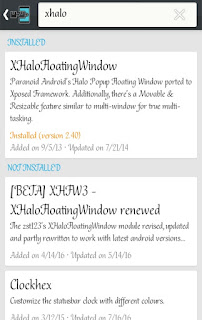








0 nhận xét:
Đăng nhận xét